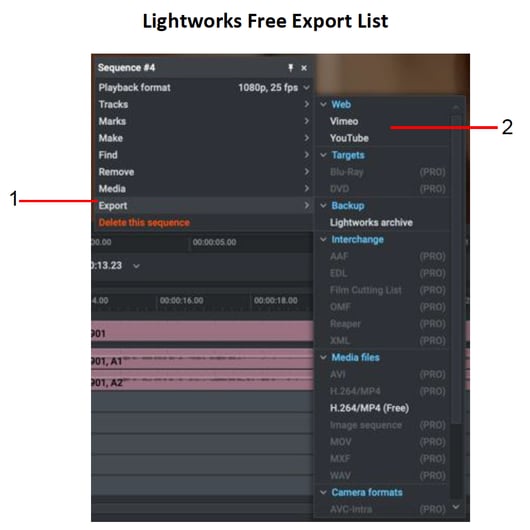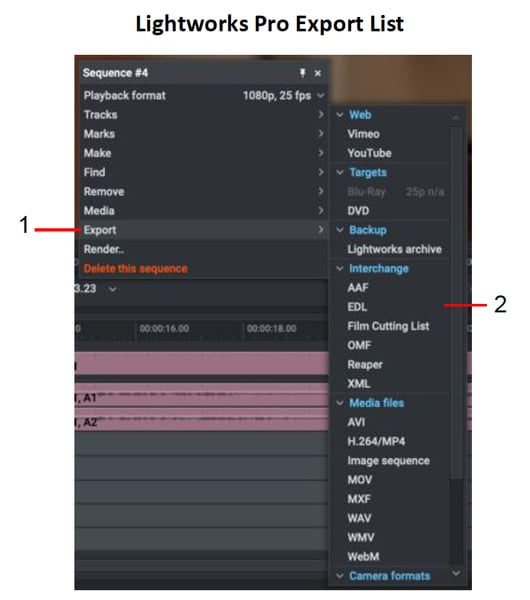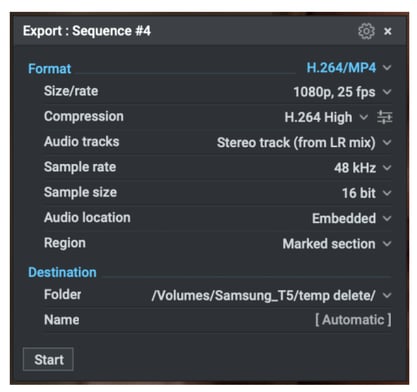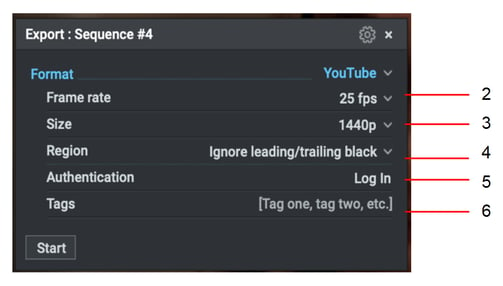Once work is complete on a sequence, it can be exported out of Lightworks as a single continuous file, an archive, or as a sequence that can be shared with other editing systems. The range of export formats available to you varies according to the version of Lightworks (Free or Pro) that you have.
Exporting a Clip, Subclip, or Sequence
STEPS
1. Right-click on a clip, subclip, sequence, sequence viewer or timeline and, from the menu that opens, select Export.
2. Select the export format you require from one of the sub-menu headings, User Presets, Targets, Backup, Interchange, Media files, or Camera formats.
3. The Export options dialog box for the selected format opens.
4. Complete the settings you require and then click Start.
Uploading to Vimeo or YouTube
You must have a connection to the internet and a valid user account for the video streaming service you want to upload to.
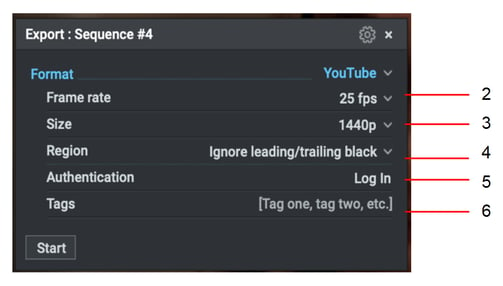
STEPS
1. From the Format drop down list, select Vimeo or YouTube as required. Both are listed under ‘Web’.
2. Select the frame rate you require from the Frame rate drop down list.
3. Select the definition you require from the Size drop down list. (Lightworks Free allows a maximum resolution of 720p.)
4. Select what you want to upload from the Region drop down list. Choose from the Marked section, Whole sequence or Ignore leading/trailing black.
5. To upload your media directly to Vimeo.com/youtube.com:
a) Click the Login button. Your web browser loads the Vimeo/YouTube log in page.
b) In your web browser, log into Vimeo/YouTube with your user name and password.
c) Once logged in, the button changes to ‘Log out’
6. YouTube Optional: Type any tag words you want associated with your media.
7. Click Start.
a) The Project Card opens, displaying the progress of the export in the Tasks tab.
b) Click on the image thumbnail to view the export task in a larger window.
c) When the export has completed, a report displays in a Tasks Log window.
Resources and Support
Troubleshooting
If you experience an issue with your Lightworks installation, or something isn't working as expected, visit our FAQ page. If you do not find an answer to your question, you can refer to the Lightworks forum.
The Status window provides useful information for troubleshooting issues with Lightworks. You may be asked to open this when contacting the forums.