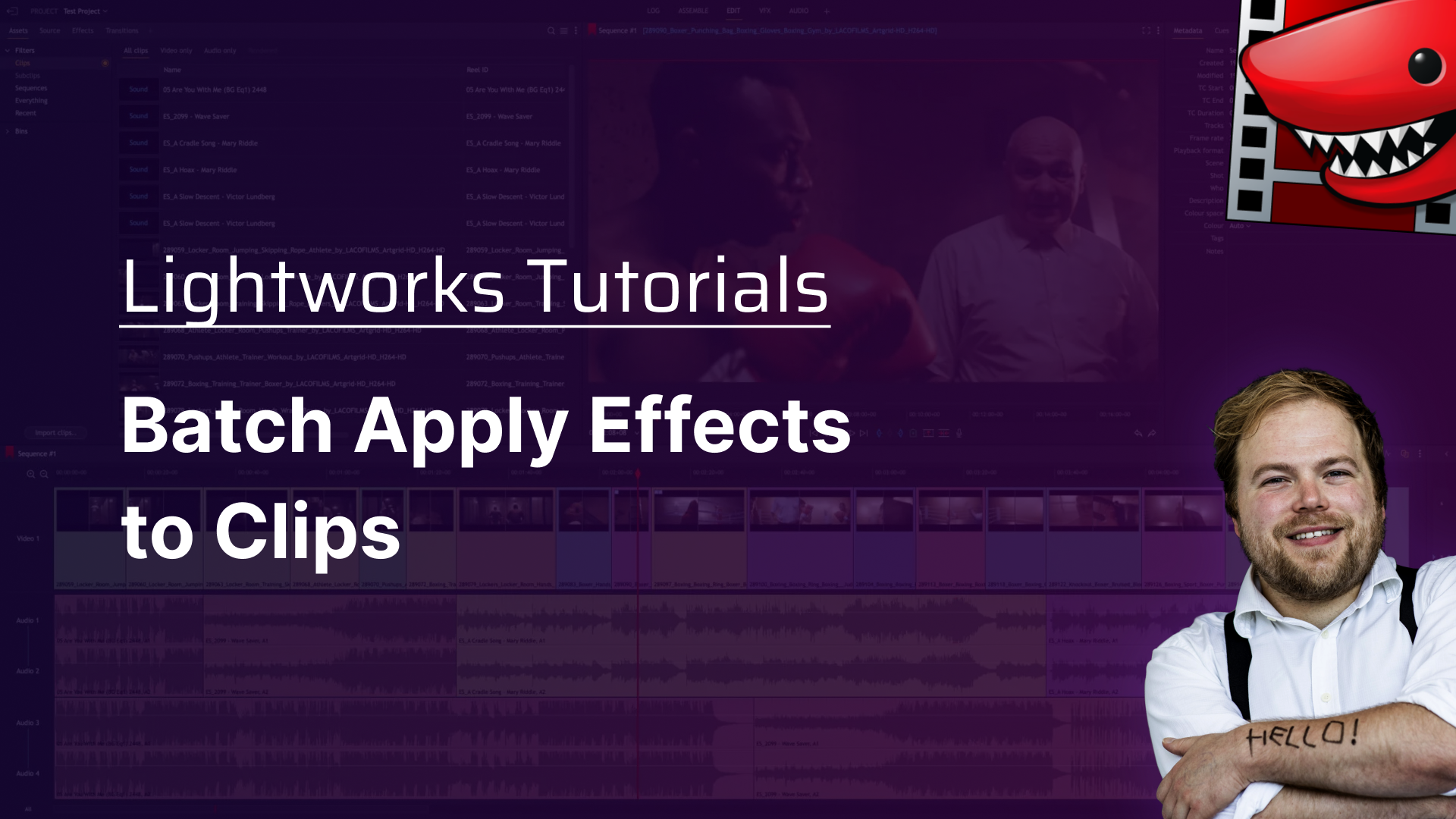
Get Video Editing Tips, Tricks, and Guides Straight to Your Inbox
Today's tutorial focuses on efficiently adding effects to multiple clips using Lightworks. Learn how to apply lens flares and other effects to matching clips, saving time and enhancing the visual impact of your footage.
This step-by-step guide will enhance your editing workflow to achieve professional results.
Hey there, Chris Wells here. And today I've got a fun little dream sequence for you. Give that a play. We've got some fire. Someone sleeping. Fire. Sleeping fire. Water? Person asleep on a boat. Water fire! And then she wakes up.
So let's say, actually, for this fire, I want to put in a lens flare, but obviously because this is quite fast cut, the fire, you know, is each of these kind of light green shots. We've got one, two, three, four instances of this fire. So let's say I want to add a lens flare specifically to every single one of those clips.
Well, what I can do is I can just click on the effect. And under here where it says region, I can click the little dropdown and go to Matching clips. And here it has the criteria for what each of those clips are, and there's many different attributes you can use to match them, including all of these from the metadata. But I'm just going to do it for the name. So it's all name equals this. So we got that due to all matching clips. Press apply and bam.
And you'll see there's a little blue mark under every single one of those that's just been plonked on. And that's because every single one of them has just had the lens flare effect, while not being placed on the shots that I don't want. So that's a really quick way of just plonking an effect onto your footage, especially if it's all clipped up. Obviously, after that, each of those effects are then individual elements. So if you want to tweak them, you'll have to tweak them on each clip individually. So just note that.
So there you go. Thank you so much for watching. Head over to LWKS.com to start editing for free with Lightworks.
For deeper dives into editing techniques and Lightworks tutorials, visit Lightworks Resources. Enhance your skills, discover community insights, and bring your creative visions to life.
Transform your video editing journey with Lightworks. Whether crafting a short film, a documentary, or a personal vlog, Lightworks gives you the tools to tell your story your way. Download now and embark on your path to becoming a master storyteller.